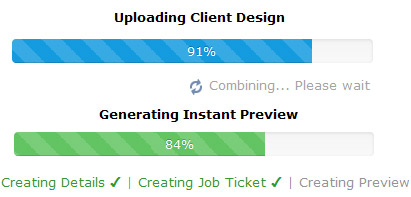Instant Preview Not Available.
What is this and what do I do?
Automatic checks look inside at your file metadata, it's size and pixel composition. If you receive a 'Instant Preview Not Available' message, automatic print queue placement will be manually verified by us.
Continue order. We will manually inspect the file and communicate with you.
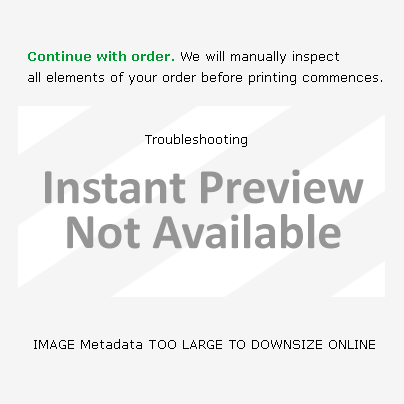
Explanation
Your file may be too large for pixel convert. This process is memory intensive and may have been redirected intentionally by us.
All redirected files are manually inspected by us before printing commences.
File may be missing metadata for automatic processing
File may be incorrectly metadata tagged.
Quick Fix - Use the Easy Template Maker to set up
Use the Easy Template Maker and follow all recommendations.
USE
To calculate your MOS (Fold Over Bleed) go to the Easy Template Maker
To resolve this, you will need to change your artwork to the correct MOS by using one of the following methods:
- The easiest method is to generate an Easy Template from either the Easy Template Maker or Order & Upload Calculator. Open the Easy Template in Photoshop and begin setting up your artwork.
- Check the software version. Check if you have non-standard metadata included, eg: geo-location metadata, missing embeded items etc.
- IF YOUR BANNER IS HUGE... Use the Easy Template Maker and follow the downscale recommendations.
- We will do it for you. Some software versions and packages do not allow HUGE dimensions. They may appear on screen but do not contain all 'print' elements. We have all the necessary equipment and resources. Please contact our Let Us Design Department here and we will do it for you.



 Do you need custom size? Use the Calculator here
Do you need custom size? Use the Calculator here 



 Start with a
Start with a